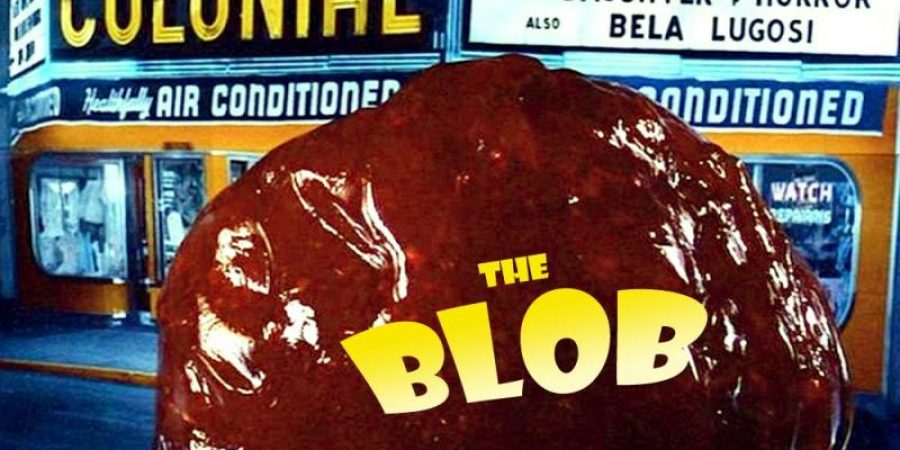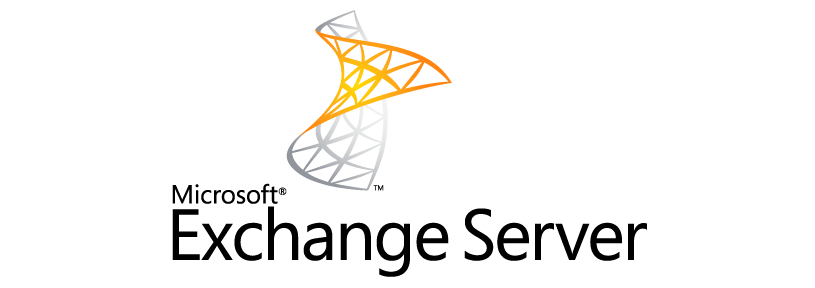A few months back I started using Azure Tables as a quick, cheap, and simple database for a project at work. I was recently re-factoring my main Powershell script which spits data out into an Azure Table for later PowerBI reporting. Thankfully, even though it was close to midnight, my years of “ops management brain” […]
I recently overhauled a script that I wrote to take advantage of the parallel processing functionality that is included in Microsoft Powershell 7. The results have been excellent with script runtimes being reduced from over an hour down to roughly 5 minutes. Learning the ins-and-outs of using parallel processing was a bit of a chore […]
I work on Azure Tenants that utilize multiple subscriptions in their design. I wanted to centralize my Azure Automation work and use a single Automation account. By default, I found that powershell scripts I fired off from Azure Automation work within the subscription that the Automation account was created within. But business requirements necessitate multiple […]
Continuing on my journey up the Azure Automation mountain, I recently completed a simple AZ PowerShell script that takes several input parameters and scales UP or scales DOWN a given AzureSQL database instance depending on what time of day it is. Before I go any further, if you are just getting started in Azure Automation, […]
I have been using Powershell to manage pieces of Azure on and off for about a year and half now. I had heard tell of Azure Automation but never really had a good reason to justify spending the time climbing that particular mountain (hill really…). Then the request came through… let’s scale AzureSQL databases up […]
I recently ran into a frustrating issue where I setup a new subscription in Azure and when I went to manage with Powershell I couldn’t see on the list that gets output from the following command: Get-AzSubscription
In my line of work we often evaluate new ways to do things, specifically new platforms for server hosting, disaster recovery, backups, etc. One of the requests that often comes from vendors is “How big is your environment?” Microsoft has the rather excellent “MAP” tool however I find it to be a bit slow, somewhat […]
A colleague of mine recently solved one of the biggest pain points I have dealt with regarding Office365 – that is, Microsoft’s seemingly hit-or-miss modern authentication. Symptoms look like this: 1. Outlook client can’t connect and/or authenticate for end-users 2. Turning on Azure MFA for an end-user ruins their life (and yours) because all office […]
FIRST – I am stealing code here and re-sharing (with very little modification). All credit goes the fine gentleman that wrote these two articles, I would urge you to read them: Bulk Add IP Access Restrictions to Azure App Service Using AZ Powershell Bulk Add Cloudflares IPs to Azure App Service Access Restrictions Using AZ […]
I have been working on email stuff on and off for the last… forever. One of the very handy and easy to use tools to have in one’s pocket for testing email functionality with a particular SMTP server is the ability to quickly send email through a selected server from the command line. Just like […]
This is a quick snippet for all of you working with RDS in Server 2012+… and bemoaning the fact that Microsoft took something relatively simple and made it horribly convoluted… In Powershell you can manually set a Session Host Server to use a specific licensing server and mode. To do so you run the following […]