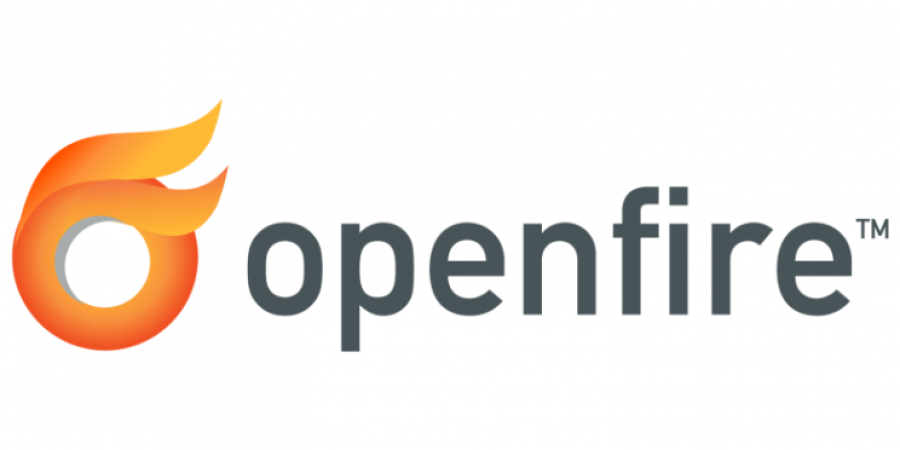Get OpenFire, Install OpenFire
(These directions were taken from here more or less)
Visit the download page for the Openfire server, choose “Linux” and click the link for the .tar.gz file. You will be taken to another page, which will start the download to your workstation. You may cancel this download. Copy the manual download link given on that same page (it says “…If a download window does not appear, please click here.” or something like that… you want the “click here” URL link) to your clipboard and paste in to the wget command in the next step.
wget http://www.igniterealtime.org/downloadServlet?filename=openfire/openfire_3_9_1.tar.gz
and then change the file name:
mv downloadServlet?filename=openfire%2Fopenfire_3_9_1.tar.gz openfire_3_9_1.tar.gz
unpack the server:
Some applications in linux are “self-contained”… rather than being spread across the file system, they keep all of their files in one neat folder. This is non-standard on Ubuntu/Debian boxes but it doesn’t hurt anything. You just need to be aware of it… Openfire is one such program. I keep programs like this, on my Linux servers, in the “opt” root folder, which is somewhat standard practice.
So we are going to make a root folder called “opt”(it may already exist, in which case the command will not work and it will just tell you it exists so no harm) and then move our unpacked openfire install into it.
mv openfire /opt/
cd /opt
ls
The final output of LS in the opt directory should show openfire in there… Next we need to configure something…
Find the line that says
And insert the static IP address of the NIC you want your IM server to respond/host on. Example:
Also, remove the Preceding “” that come immediately before and after the “
Then save and close your file.
This isn’t required, but it isn’t a bad idea…
I also recommend backing up your very clean config file just in case:
Add a symbolic link for the daemon script to /etc/init.d so that you can start the daemon with a call to service:
And then you can start the server: