I recently purchased an Asus Zephyrus G15 (2021) laptop with a Ryzen 9 5900HS processor and RTX 3070 GPU. I really enjoy the light weight, relatively diminutive size and curiously long battery life of this machine which also packs a performance punch when needed. However, one thing I was not prepared for was Asus and their lackluster firmware/drivers/etc. for basic things like the keyboard. I don’t want to turn this into a long post because if you show up on this page you are probably just looking for the fix. So to keep it short…
The Problem:
Often times after reboot, or waking from sleep/hibernation I would find that several keys on my keyboard would simply not function. In my case it was the G, H, and E keys pretty consistently and occasionally the I key as well. It wasn’t just a matter of sensitivity, the keys were for all intents and purposes “dead.” Thankfully a USB Keyboard would work just fine but that really limits your portability.
Sometimes a reboot would fix the issue, sometimes not. Sometimes after holding the keys down they would suddenly all start working (until the next sleep/reboot/whatever cycle). I verified that when this issue was occurring, it also showed up in BIOS as well.
After dealing with this for a couple of weeks I also realized that when these keys were dead, so to were all of my special function keys (like adjusting keyboard backlight brightness or fan speed). I was really concerned it was a hardware issue (like a short with some of the switches or the cable). Thankfully, I am pretty certain it was not, and I am typing this post from the laptop.
The Suggested “Fixes”…
Asus has a YouTube video and an entire page on their support website dedicated to keyboard issues… which is rather telling… Those two resources will direct you to try uninstalling the driver for the keyboard, rebooting the machine, disabling “sticky keys” or resetting/recovering the entire machine back to factory. While I never tried doing a full system reset/recovery – None of the other items consistently fixed the issue for me.
The Actual Fix:
After banging my head against the desk in frustration and not finding an answer anywhere online, I finally did a bit of windows sleuthing. I didn’t find any smoking guns in the event log however I did notice that Asus has a plethora of background services that run, most of which come installed with the “Armoury Crate” application. One of those services in particular is responsible for managing the advanced functionality of the keyboard. That service is the (oh so clearly named… albeit ironic 🙂) “Asus Optimization” service. By default, it is set to automatically start when Windows does. If you disable this service, you will lose all of the advanced function keys and the dedicated Armoury Crate and Microphone mute keys (while it is disabled).
To solve my issues, what I did was go into services (start menu, search for “services”) and disable all of the “Asus” services except for the update services, the Armoury Crate service, and the Asus Optimization service. In the case of the optimization service, I changed the startup mode to “manual.”
I did a bit more digging around online and determined it was safe to disable the other services (as shown in the above screenshot).
After I boot my system now (from shutdown) or when I wake it from sleep, I still have a fully working keyboard but sometimes won’t have working function keys (particularly after a shutdown cycle). To get them working again, I just wrote a small batch file that will start the Optimization service (this just needs to be run as admin). Alternatively, you can start the service directly from the services panel. You could also just run these commands from an elevated command prompt (this is what I stuck in a batch script):
sc start ASUSOptimization
A word of caution – I would advise you to have a USB keyboard/mouse available when playing with these things as you can really lock yourself out if something goes awry. That said, it’s well worth it to me as I now have a significantly more reliable laptop keyboard.
Final Thoughts
The following is just a bit of personal supposition – the fact that the keys didn’t even work in BIOS was particularly disturbing to me until I realized that the keyboard backlight color often remains the same, even outside of Windows, to whatever the last color is that I set it to using the Armoury Crate app. My guess is that the keyboard has some small local memory that settings get written to and that there is a bug in whatever application (tied to the Asus Optimization service) that writes those settings such that it disables random keys.
Anyhow, I was about ready to throw in the towel and return the laptop. Thankfully it’s a software/firmware issue though and Asus just needs to get their quality assurance act together and fix it. In the meantime, this has given me a working laptop and I hope it does the same for you if you are dealing with similar headaches.
10/28/2022 – Update – unfortunately this didn’t fully fix the issue. It still crops up after wake from sleep/shutdown from time to time. Something that does seem to “wake” the dead keys back up is (while the optimization service is disabled) to hold down the function key and hit all of the function keys. This is really annoying but does seem to eventually get the dead keys to come back to life.
11/26/2022 – Update – still having issues with this – another thing I have tried which occassionally seems to wake these keys up is to make sure your optimization service is running and the two armoury crate services. Go into Armoury Crate, on the left-hand side there is a tab you can go into for service profiles – go into that and create a new profile and set it to disable the ROG key (pretty innocuous) and then set that profile to run when notepad is open. Save the profile. Now go open notepad and like magic your keys all start working. Like all previous fixes I have no idea if this will actually work consistently. These keys “waking up” (along with all of the function keys secondary functions) seems to be very hit or miss. Once they start working they just work.
11/28/2022 – Update – I completely uninstalled armory crate – that didn’t fix the issue. I finally found a download link for the ATK hotkeys package here: https://dlcdnets.asus.com/pub/ASUS/nb/Apps_for_Win10/ATKPackage/ATK_Package_V100061.zip
That works on both windows 10 and windows 11 (64-bit) – I installed that and upon reboot my keys were all working. Then I started typing and they stopped again (ugh…) – however I had read on a random forum post that you can go into this folder: “C:\Program Files (x86)\ASUS\ATK Package\ATK Hotkey” and run the HControl.exe file. I did that… and my keys immediately started working again! I will test this some more but hoping that this is finally at least a quick solution for getting my keys back.


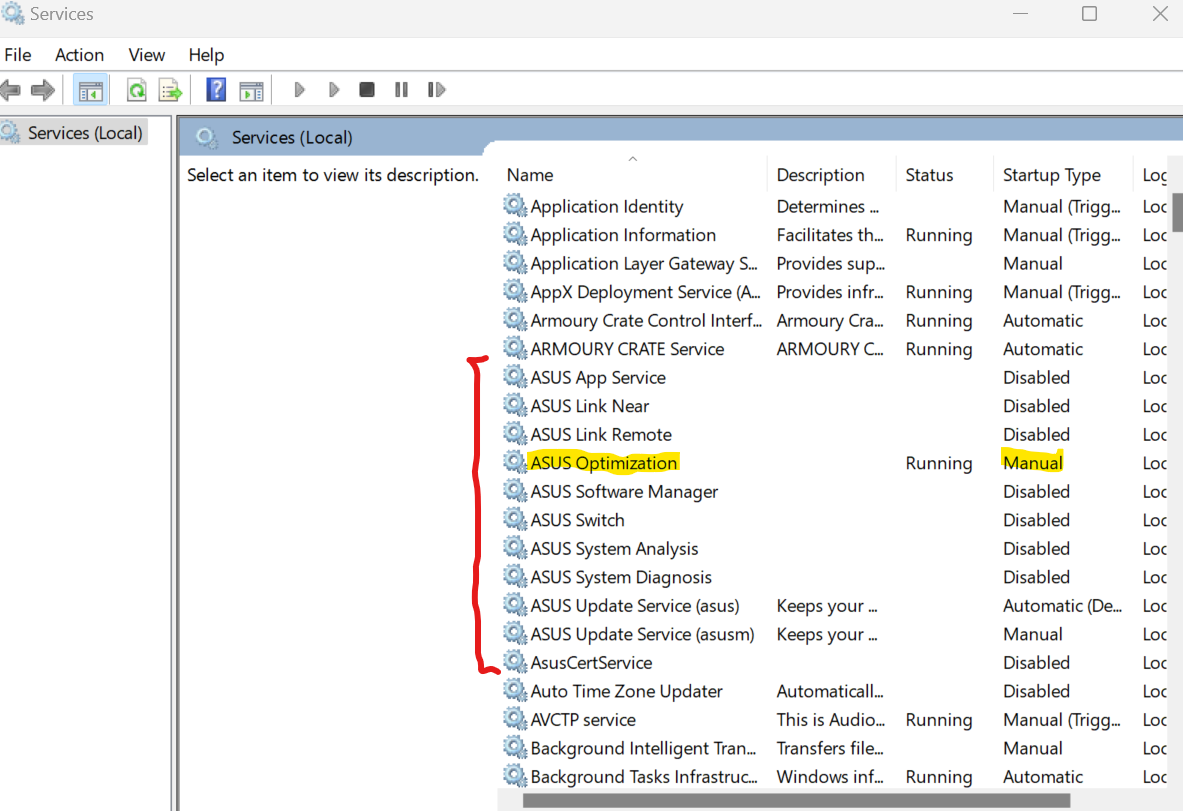
Same issue as you, but different keys.
I did a fresh install to narrow down each software I installed from ASUS to see which one is actually messing up.
As soon as I installed ASUS Smart Display Control, immediately my certain keys stop working.
Uninstalled it, and my keyboard works immediately.
Give it a try!~
Well, I literally just dropped my laptop off at fedex to send it back to the seller for warranty work. I ended up resetting the whole laptop – was still having the same issue, same keys (and it reset to Windows 10). I never did remove the Asus Smart Display Control app. That said, I finally convinced myself it must be bad hardware – mainly because even in BIOS I was having the issue (you can check when you go to set the BIOS password). I hope it’s just a software issue for you and am also hopeful that the folks I bought the laptop from will sort it out for me… This issue had me searching all over and there were a number of reddit threads that mentioned Asus has terrible quality control… hence the story in my head was that it must just be defective hardware 🙁
I sent it back like you as well. Got it back and it is the same issue. So I guess back to ASUS.
Yeah, the seller ended up sending me a replacement laptop finally. I bought the original device used (in “excellent” condition) – they had a one year warranty… I had to send it back twice though before they replaced it. The first time I got it back, I booted it up and immediately noted the keys were still dead. I haven’t had a single issue with the keyboard on the replacement device so it appears it was in fact a hardware issue. Asus software is just so bad that it was difficult to tell the difference between a hardware issue and a software/firmware one apparently :/ – oi. As a side note, I love the size and formfactor of my G15 but the overall build quality compared to like a Lenovo or HP business class laptop is really lacking.
Just go device manager there should be yellow sign on “asus number pad” update> browse my computer for drivers>let me pick from a list of available drivers on my computer> and use “Hd keyboard Device”
Next just do the what my man posted here it should work. Atleast for me its the single thing that works perfect. (Uodatibg dirvers shows that there are no keyboard driver instaled smh)Evetything works as it should hope helped
Any updates? My E key has not been working at all even after trying all of the solutions above…
Did you find a solution? My ‘e’ key the same
Unfortunately I never did and I ended up having the original seller replace the laptop :(. I could have sworn it was a software issue but I have never had a single problem with the replacement leading me to think it was in fact a hardware defect. Sorry, I would guess that is absolutely not what you wanted to hear. If nothing on this page seems to provide a permanent fix then I would guess you were also the victim of Asus’s poor quality control. Something I wasn’t aware of until I bought this laptop (for extra fun, one of the USB ports on my replacement laptop is defective, it’s something I can live with, unlike a broken keyboard, but it’s kind of ridiculous). Also, the original seller made me send the laptop in twice – they flashed the BIOS the first time (something I had already done) and sent it back… the keyboard was defunct as soon as I turned it on. I packed it up and sent it straight back to them again.
I’m with same issue with no resolution, all my fn keys are not working. anyone have a clue to fix it?
Any new turnaround about this? I have this same model, the exact same issue, I’ve tried everything thats in this thread and still got no fix 🙁
Hey Charles,
I am sorry you are dealing with this :(. Unfortunately the more reading I did and the more troubleshooting I eventually just figured out Asus has terrible quality control and it was in fact a hardware issue. I requested the seller replace the laptop. Ever since then my keyboard has been fine regardless of any of the above stuff (drivers, win10/win11,armoury crate, etc.). I do think there are cases where software is the problem (for sure) but if you have exhausted all of the above I would bet it is bum hardware unfortunately.
God damn it, I was really hoping there was a viable solution already. I love the power and portability of this laptop, but it sucks not having a functional keyboard every time. I’m thinking of trying to replace the keyboard myself since I bought it open box from Best Buy and Asus already told me I don’t have direct warranty. What do you think? It’s worth the shot?
I feel your pain – it was pretty infuriating every time I turned my system on to have dead keys. In my replacement laptop I have already had a USB port go faulty :/ – more Asus quality control. I also looked at what was involved in replacing the keyboard and it looked like a nightmare (but I am not the most technically handy with hardware). If you feel comfortable doing that kind of work then more power to you. If not and you have a PC repair shop (rare thing these days, or maybe a mobile phone repair shop) in your area that would be willing to do the work that might be an option. It’s been a while since a looked at how to replace the keyboard, I just remember shaking my head because it looked quite involved. That said, if you can’t find someone else to take care of it and you don’t want to resign it to just being a desktop with a plugged in keyboard – then in that case you could go for it. It is insanely frustrating because it’s a really nice formfactor and configuration for the price but it seems like such a gamble with quality… I am leery of getting another Asus laptop in the future.
I uninstalled ASUS Smart Display Control whatever that is and now my keys work.
The surprising thing to me is that I uninstalled the software in windows and somehow the fix peroclated into ubuntu that’s running on Dualboot and also in BIOS.
Before uninstalling Smart Display, letters G,H,E did not work in Bios as well